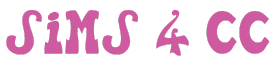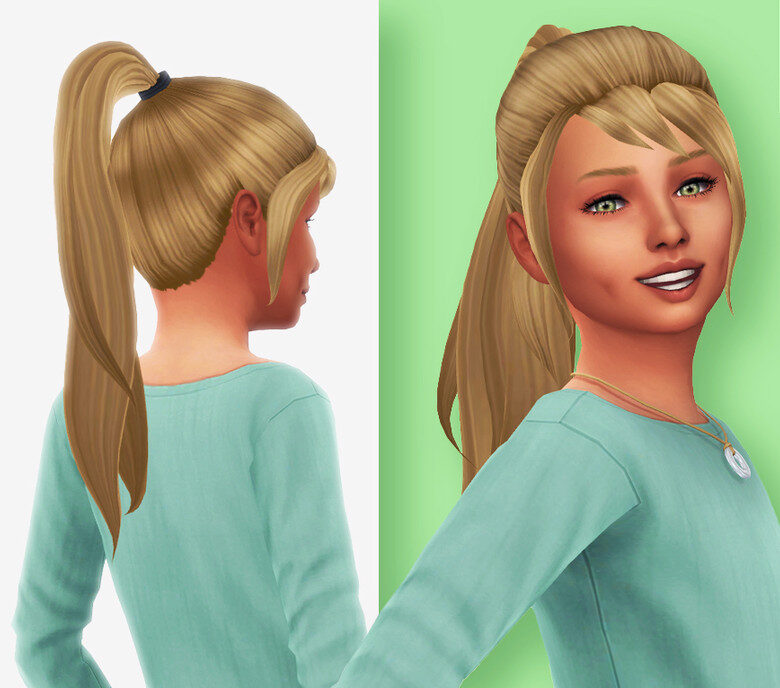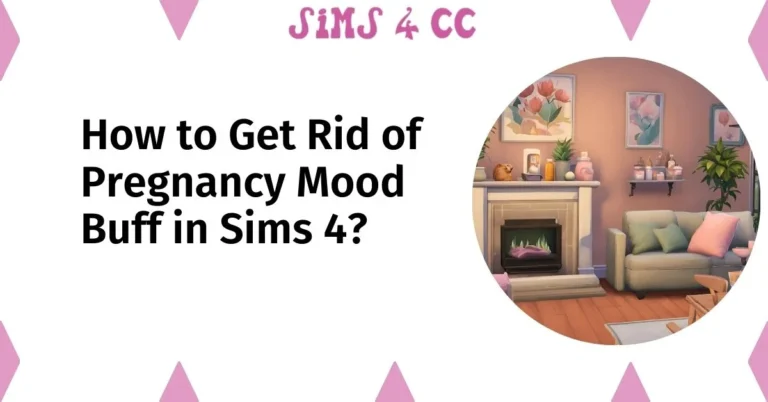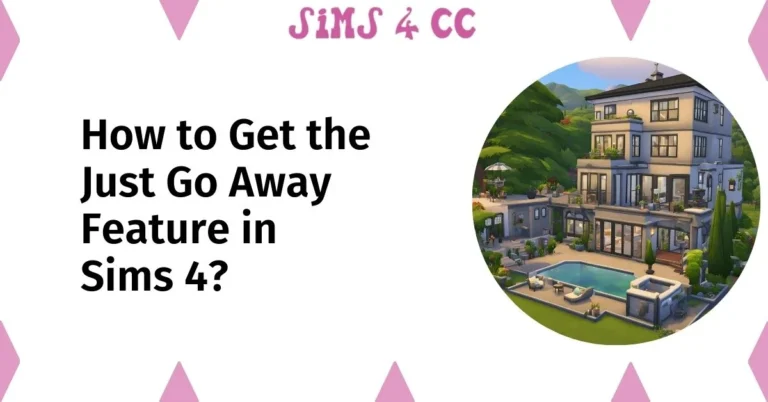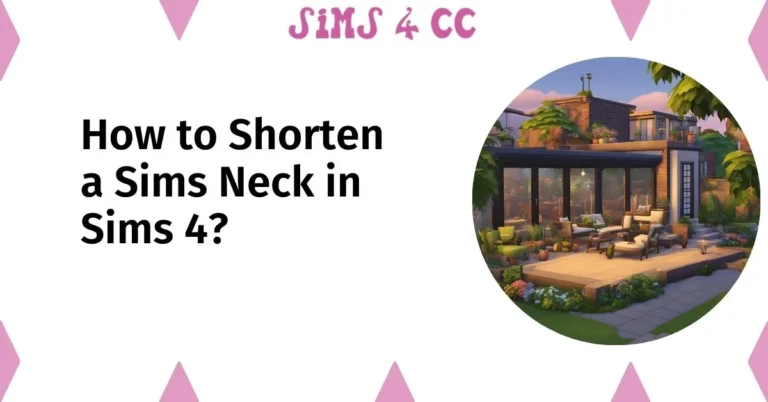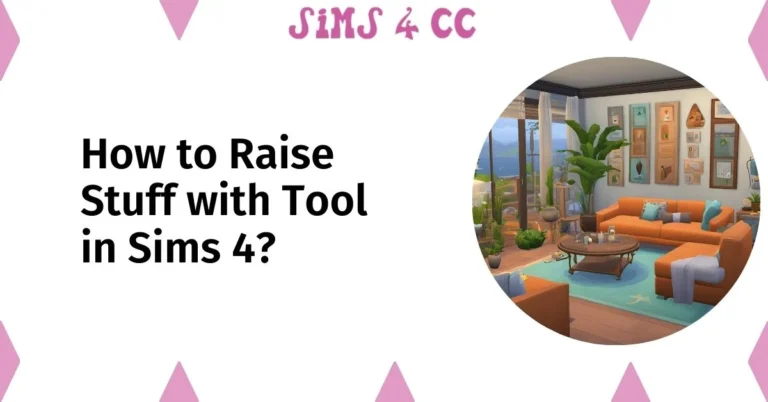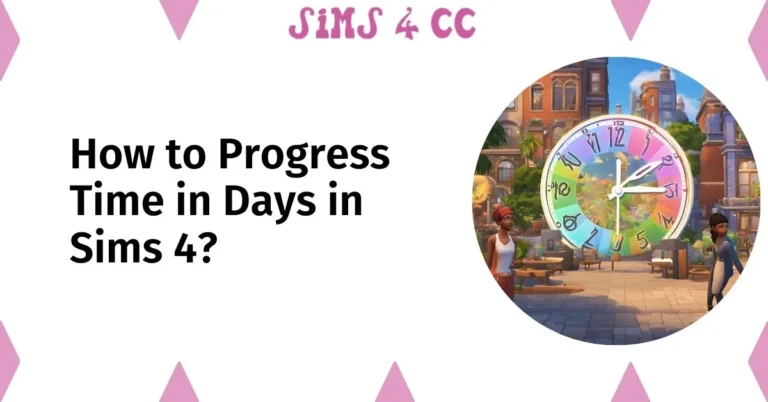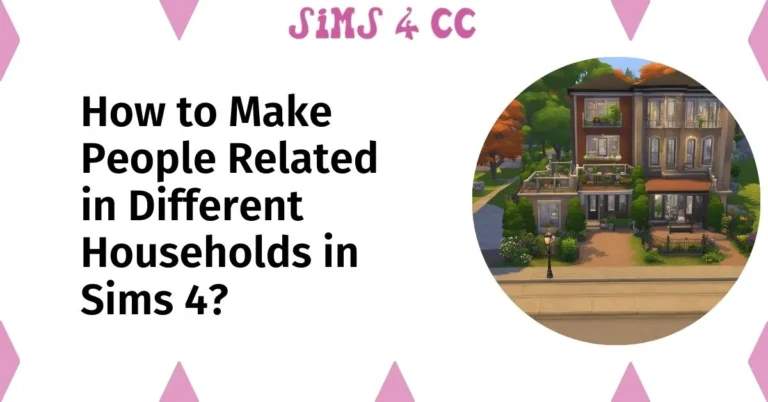Sims 4 CC – Download and Explore more About Custom Content
Sims 4 CC, or Custom Content, refers to user-created assets that can be added to The Sims 4 game to enhance and personalize gameplay. These can range from clothing and hairstyles to furniture and gameplay modifications. Players love CC because it offers endless possibilities to customize their Sims’ world, making each game unique.

Watch This Video
Complete Guide About Sims 4 CC
Whether you’re a seasoned player or new to the Sims 4 game, this video will help you discover how to transform your Sims’ world with unique content.
Why Use Custom Content?
Enhanced Aesthetics
CC can significantly improve the visual appeal of your Sims
and their surroundings.
Increased Variety
With countless creators producing unique content, the options for customization are virtually limitless.
Realism
Many CC items are designed to mimic real-life styles and trends, adding a layer of realism to your gameplay.
Importance of Custom Content in The Sims 4
Custom Content plays a crucial role in keeping The Sims 4 community vibrant and engaged. It allows players to express their creativity and keeps the game fresh with new content that goes beyond the base game and official expansions.
Download Sims 4 CC
You can Download Sims 4 CC from following trusted sources for thousands of users.
Source (1)

Source (2)

Source (3)

Tips for Safe Sims 4 CC Downloads
- Always ensure that you are downloading from reputable sources.
- Check reviews and download counts, and scan files for viruses.
- Use ad blockers to avoid malicious ads and be cautious about what you install.
Download Sims 4
You can Download Sims 4 from following trusted source for thousands of users.
Download Sims 4
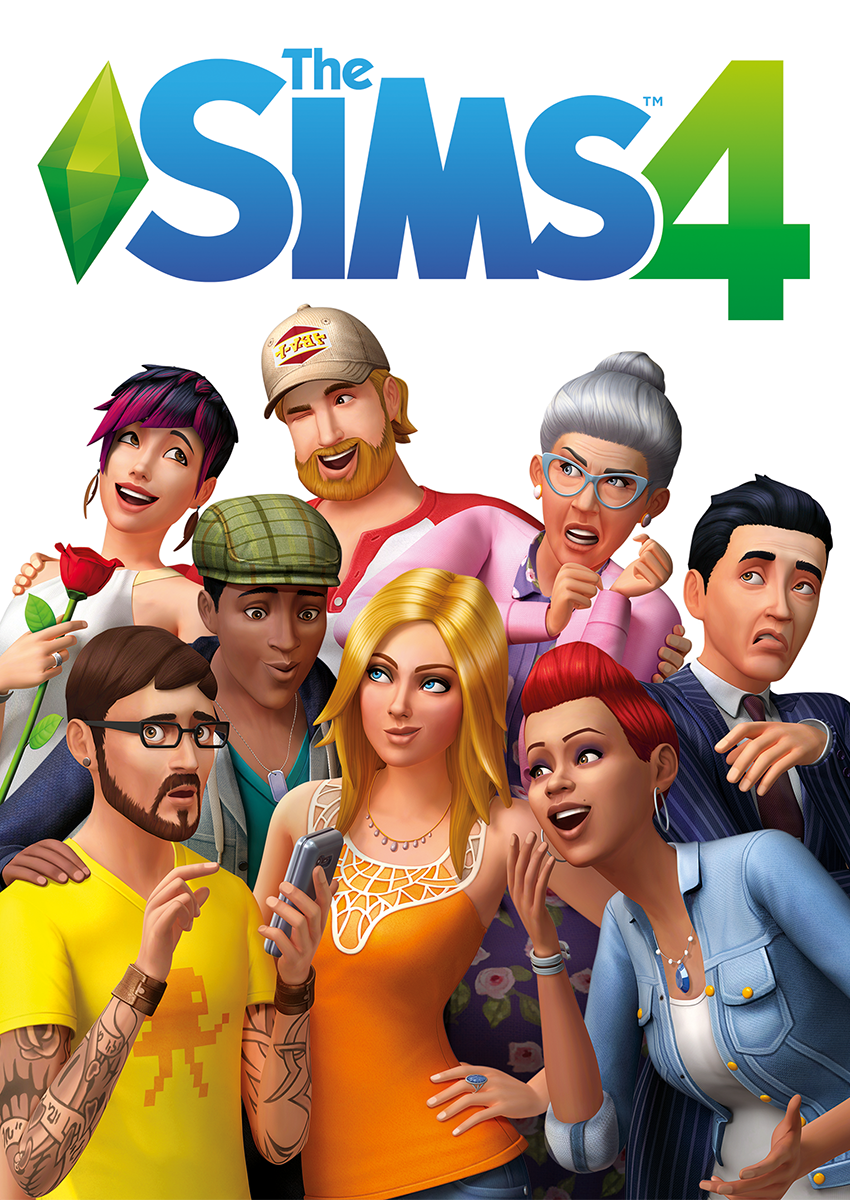
How to Install Custom Content?
Installing CC is straightforward but requires attention to detail. Follow these steps:
1. Download the CC Files:
Navigate to the creator’s website and download the desired files (usually in .package or .zip format).
2. Locate Your Mods Folder:
- Open File Explorer.
- Go to Documents > Electronic Arts > The Sims 4 > Mods.
3. Move Files into Mods Folder:
Drag and drop downloaded files into this folder. If they are zipped files, extract them first before moving them into the Mods folder.
4. Enable Custom Content in Game Settings:
- Launch The Sims 4.
- Go to Options > Game Options > Other.
- Check “Enable Custom Content and Mods” and apply changes.
5. Restart Your Game:
Restarting ensures that all new content loads correctly.
Tips for Using Sims 4 CC
Organize Your Mods Folder
Create subfolders within your Mods folder (e.g., Eyelashes, Skins, Makeup) for easier navigation
Keep Track of Updates
Many creators update their content regularly; follow them on social media or platforms like Patreon for notifications about new releases or updates
Backup Your Game
Regularly back up your
game files before adding
new CC to avoid potential
issues or conflicts.
Best Social Media Platforms for CC
Social media platforms like Pinterest, Instagram, and Twitter are fantastic places to discover new CC. Many creators share their work on these platforms, often linking to download pages.
Troubleshooting Common Issues
If your CC isn’t showing up or causing issues, try the following:
- Ensure your game and mods are up to date.
- Remove conflicting mods.
- Clear your game cache.
Tools for Managing Sims 4 CC
- Sims 4 Tray Importer
- Mod Conflict Detector
Potential Risks of Using CC
Too much CC can slow down your game or cause crashes. Always monitor your game’s performance and remove any content causing issues.
Finding Quality Sims 4 CC
The search for high-quality CC can be overwhelming due to the sheer volume available online. However, several reputable sources consistently deliver exceptional content. Here are some of the most requested categories of CC along with links to explore:
Eyelashes
Eyelashes are often one of the first requests from players looking to enhance their Sims’ facial features. Here are some popular options:
- Kojico Eyelashes: Known for their variety and quality, Kojico offers several styles, including fuller lashes and more natural looks. These lashes replace the default EA eyelashes for a more realistic appearance.
- Dream Girl Lashes: These fluffy lashes provide a lighter look and come in various swatches, allowing for personalization based on your Sim’s style.
- To download these eyelashes, simply visit the creator’s website, locate the download links, and follow the installation instructions provided.
Skin Details
Skin details can dramatically change your Sim’s appearance by adding highlights, contours, and other features. Here are some favorites:
- Brighton Skin by Linky Sims: This skin detail enhances shading on your Sim’s face and is compatible with various skin tones.
- Symbiance Skin Details: Offering realistic textures and options like freckles and eye bags, Symbiance is a go-to for many players seeking depth in their Sims’ appearances.
- Lazarus Skin Default: This replaces all EA skins with a more refined look across all Sims in your game.
- To install skin details, download the files from the creator’s site and place them in your Mods folder within the Electronic Arts > The Sims 4 directory.
Eye Colors
Eye color customization adds personality to your Sims. Some recommended creators include:
Mikko CC Halo Eyes: These vibrant eye colors come in various shades that cater to different aesthetics.
Eye Presets by Mikko CC: These presets allow you to adjust eye shapes for a unique look tailored specifically to your Sim.
Makeup
Makeup can transform your Sim’s appearance significantly. Here’s what you need:
- Gopalsamy Makeup Collection: This creator offers a wide range of makeup options including eyeshadow, blushes, and lipsticks that cater to various styles from natural to glam.
- Urban X Sims Lip Melts: Known for their flattering shades across all skin tones, these lip products are a must-have for any makeup enthusiast in The Sims 4.
Hairstyles
A great hairstyle can define your Sim’s look. Here are some top choices:
- Sims Trouble Hair: This creator provides a variety of stylish hair options that often become fan favorites due to their quality and design.
- Mikko CC Hair Collection: Featuring diverse styles from casual to formal, Mikko CC’s hair offerings are popular among players looking for variety.
Best Practices for Using CC
Regular Updates and Maintenance:
Keep your mods updated. Check creators’ pages regularly for updates, especially after game patches. This helps avoid compatibility issues.
Backup and Recovery:
Always back up your game saves and Mods folder before installing new content. This ensures you can recover your game if something goes wrong.