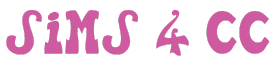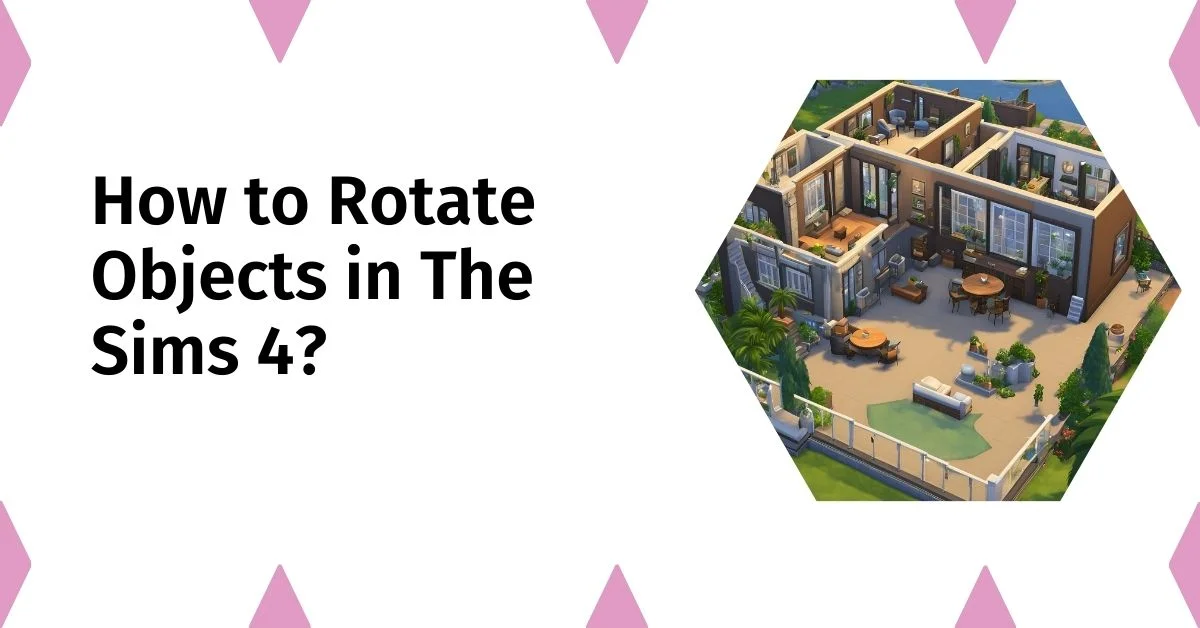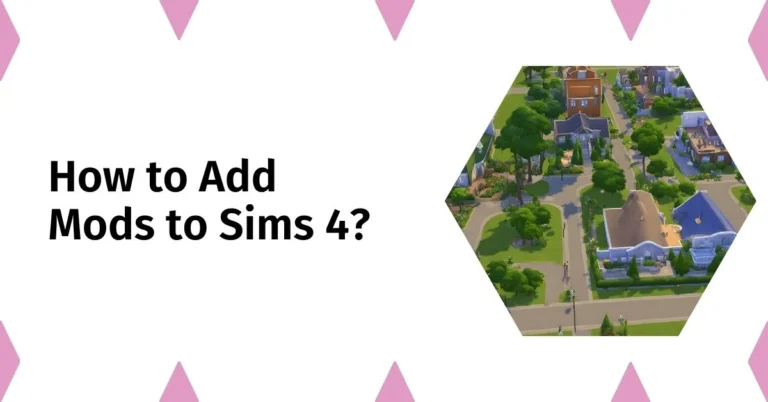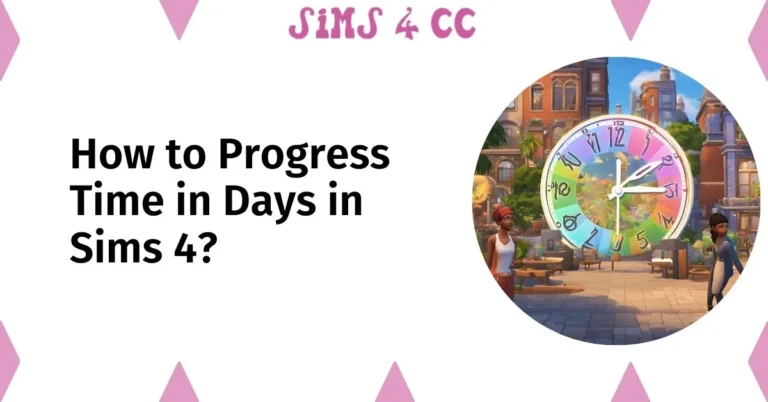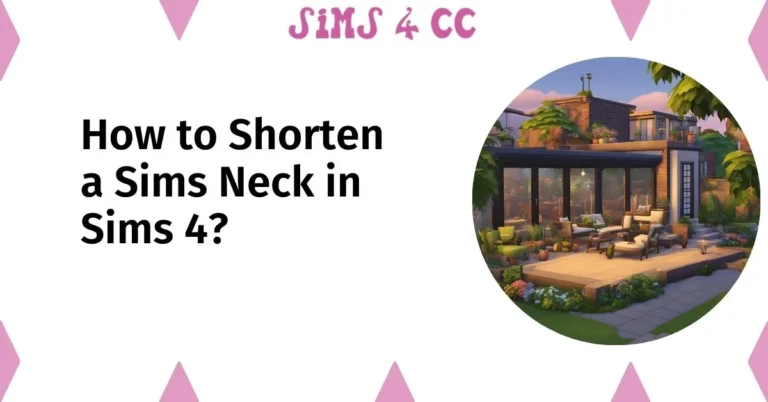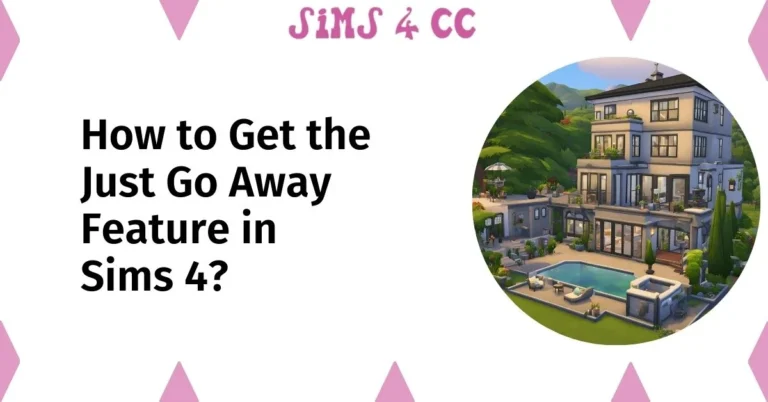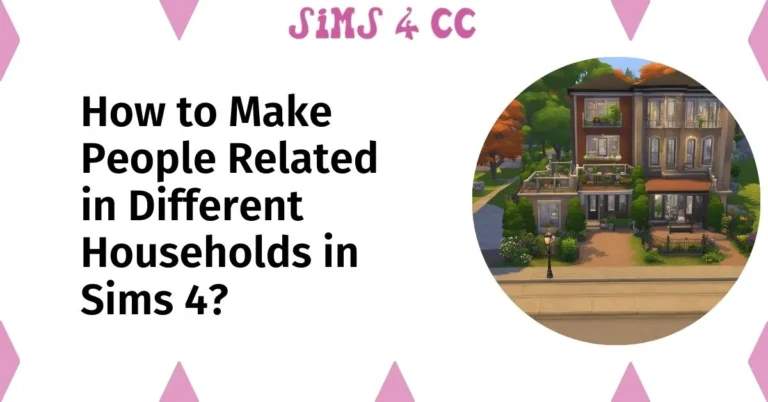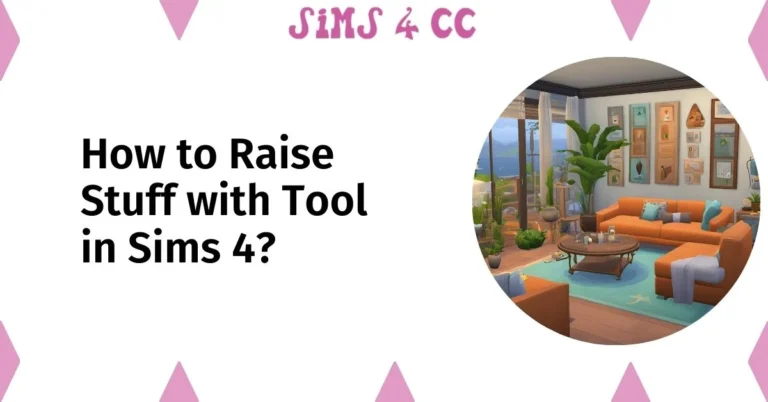In The Sims 4, the ability to rotate objects is essential for crafting the perfect space. Whether you’re building a cozy home or designing an elaborate venue, knowing how to freely rotate items can dramatically enhance your gameplay.
This guide will walk you through the various methods of rotating objects in Build Mode, ensuring that you can select and position every item just the way you want it.
Rotating Objects in The Sims 4
To rotate objects in The Sims 4, you can use multiple techniques that cater to your preferred gaming style.
Whether you’re a seasoned player familiar with Sims 3 or a newcomer, you’ll find that adjusting the angle of items is straightforward.
The game allows you to turn objects with precision, making it easier to create custom layouts that suit your vision.
Understanding the rotation mechanics will help you build more efficiently and artistically.
How to Rotate Items in Build Mode?
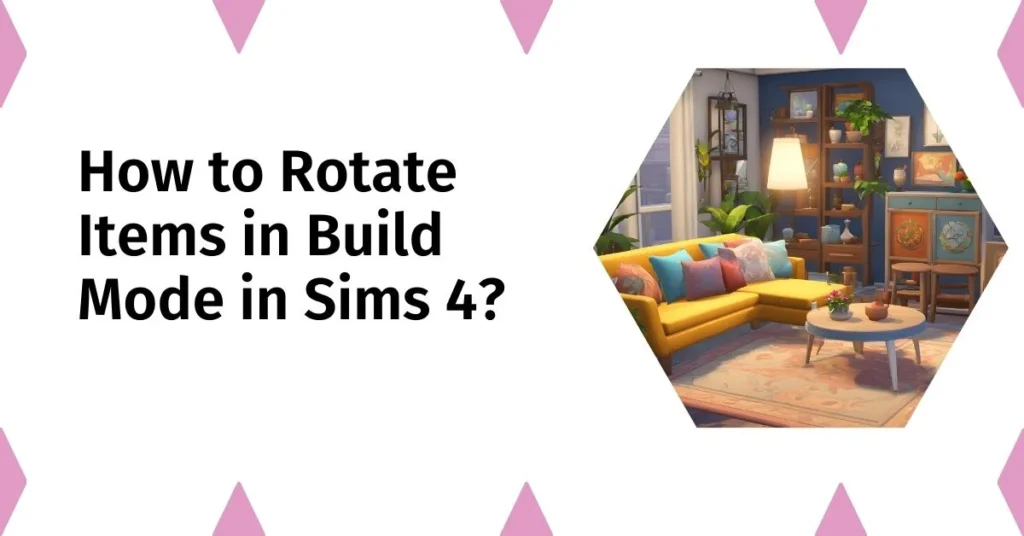
When you’re in Build Mode, rotating items is a fundamental skill every player should master. To rotate an object, simply select it and then use the right-click button on your mouse.
This action will turn the object clockwise. If you want to rotate it counterclockwise, you can hold down the Alt key while clicking.
This method allows for a smooth and intuitive way to adjust the orientation of items, ensuring they fit perfectly into your design scheme.
You can also use the keyboard for added convenience, making building a seamless experience.
Also Read: How to Get Rid of Ghosts in Your Sims 4 Household?
Using the Keyboard and Mouse for Rotation
In addition to the mouse, the keyboard can be a powerful tool for rotating objects in The Sims 4.
By pressing the comma (,) and period (.) keys, you can turn items left and right, respectively. This allows for quick adjustments without needing to rely solely on your mouse.
For players using a PC, this method is both efficient and easy to learn, enhancing your overall gameplay experience.
Knowing these shortcuts will enable you to rotate objects swiftly and accurately as you build.
Adjusting the Angle of Objects
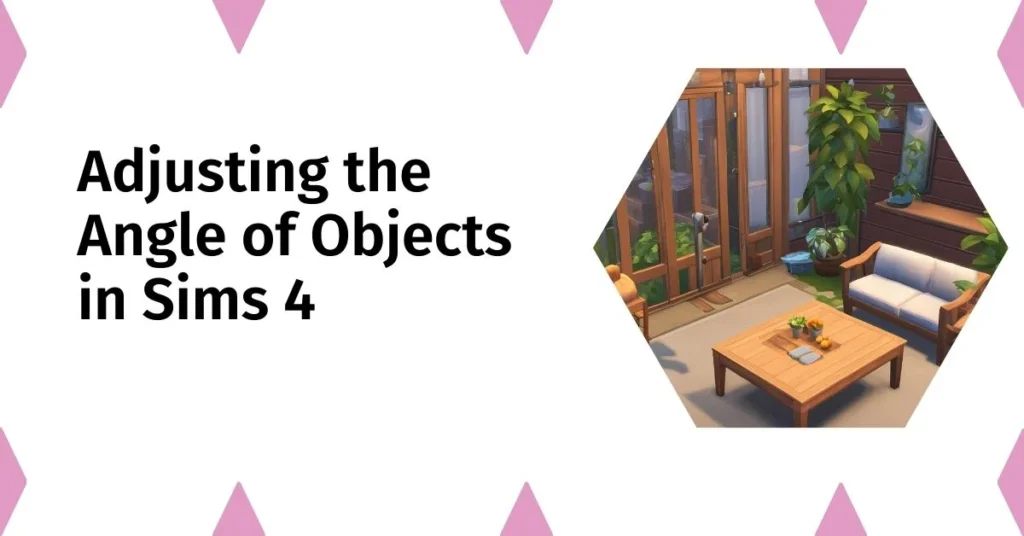
To achieve the perfect look in your Sims 4 world, you may want to adjust the angle of objects beyond simple rotations.
Using the Sims 3 camera perspective provides a unique view that can help you position items more effectively.
By zooming in and adjusting your camera angle, you can see how objects interact with their surroundings.
This feature allows for precise placement and can help you create custom designs that are both functional and aesthetically pleasing, maximizing your creative potential.
Advanced Techniques for Object Rotation
Freely Rotate Items Using Custom Settings
In The Sims 4, mastering the art of rotating items allows players to freely customize their gaming environment. Utilizing custom settings can significantly enhance your ability to rotate objects in Build Mode.
For instance, enabling the move objects cheat lets you position items without constraints, which can lead to creative layouts. This flexibility is crucial when you want to place objects in unconventional ways or when you’re aiming for a specific aesthetic.
You can select items and freely rotate them, ensuring they fit your design vision perfectly.
Utilizing the Sims 3 Camera for Better Control
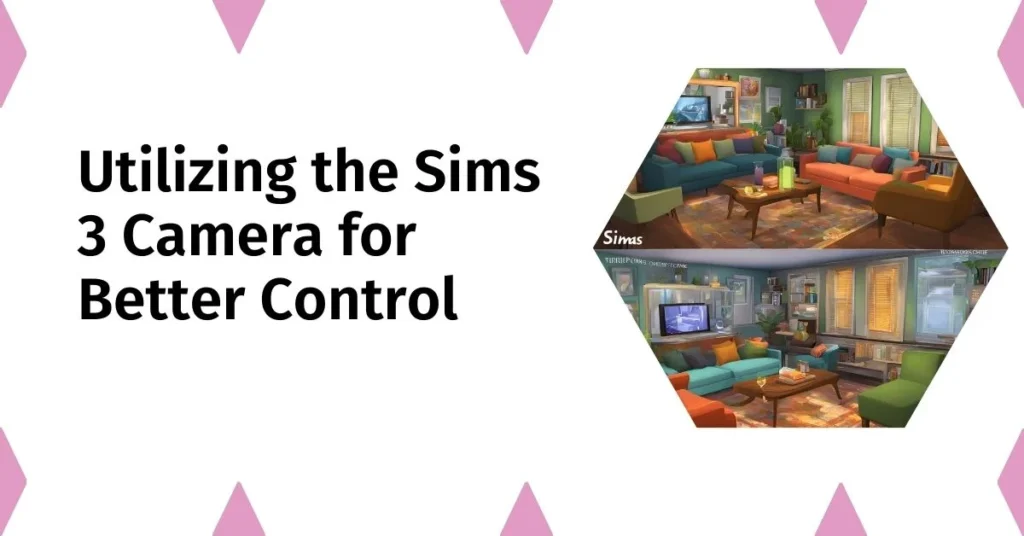
The Sims 3 camera offers unique advantages for players looking to rotate objects more effectively. By using this camera perspective, you can gain a better view of your surroundings, allowing for precise adjustments when you rotate items in The Sims 4.
To access this feature, simply switch your camera mode by pressing the appropriate key on your keyboard. This viewpoint enables you to see how each object interacts with others in the space, making it easier to turn items and achieve the desired layout.
With improved control, you’ll find it simpler to create stunning designs that truly reflect your style.
Common Issues and Troubleshooting Rotation Problems
Even the most seasoned players may encounter issues while trying to rotate objects in The Sims 4. Common problems can arise from the game mechanics or unexpected glitches.
For example, if you find that you cannot rotate an object, it may be due to its placement or a limitation within the game. To resolve these issues, ensure you are using the correct keys and mouse buttons, and check if any cheats are affecting the functionality.
Consulting community forums or tutorial videos can also provide helpful insights. Remember, troubleshooting these rotation problems will enhance your gameplay experience and enable you to build more effectively.
Also Read: How Do You Raise the Floor in Sims 4?
Basics of Build Mode in The Sims 4
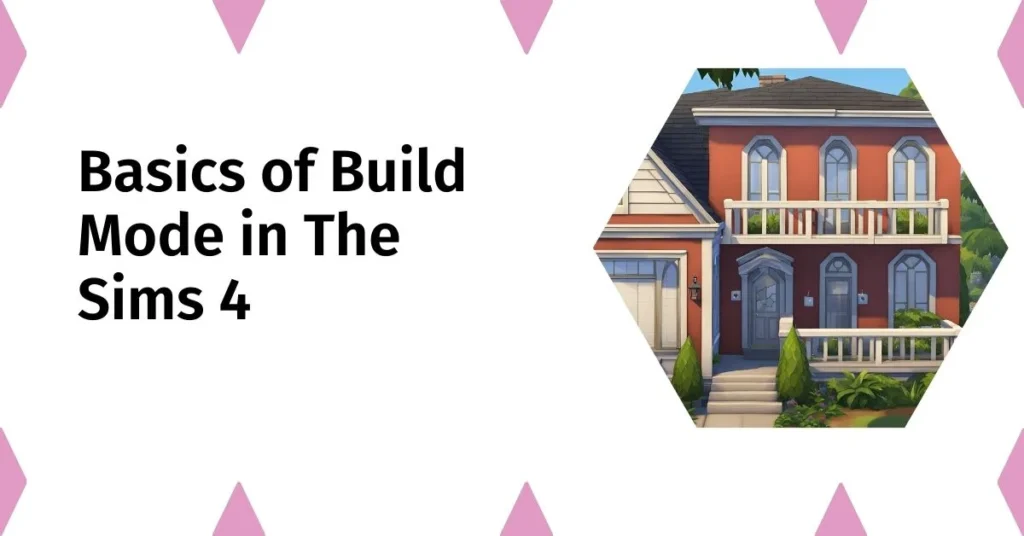
Overview of Build Mode Features
Build Mode in The Sims 4 offers players a comprehensive suite of features designed to enhance creativity and customization. This mode allows you to freely rotate objects, change the terrain, and place items with precision.
You can select from a vast array of building components, from walls and floors to furniture and decor. Each item can be manipulated using your mouse or keyboard, allowing for a flexible building experience.
By utilizing the Sims 3 camera, you can achieve the perfect angle to view your creations, ensuring every piece fits seamlessly into your design.
Understanding these features is essential for anyone looking to create their ideal world.
Importance of Customizing Your Space
Customizing your space in The Sims 4 is vital for creating a unique and personalized environment. Each player has the opportunity to express their individual style through the careful selection and arrangement of items.
Whether you want to build a cozy cottage or a modern mansion, the ability to freely rotate and place objects enhances the overall aesthetic of your home.
This customization not only reflects your creative vision but also impacts the gameplay experience, as a well-designed space can improve your Sims’ moods and interactions.
Embracing this aspect of the game will lead to a more fulfilling and enjoyable experience.
How to Access Build Mode in The Sims 4?
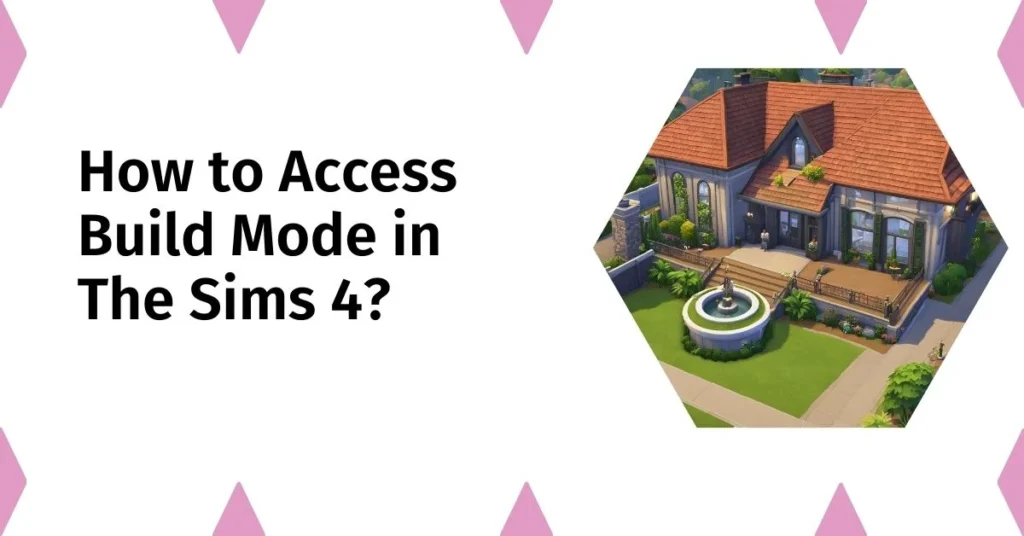
Accessing Build Mode in The Sims 4 is a straightforward process that allows you to begin crafting your dream home.
To enter Build Mode, simply select your Sim’s house and click on the Build Mode icon located in the bottom right corner of the screen. Alternatively, you can press the ‘B’ key on your keyboard to switch modes quickly.
Once you’re in Build Mode, you’ll find an array of tools and options at your disposal, including the ability to rotate objects and manipulate the environment.
This accessibility ensures that players can dive into buildings without hassle, making the game more enjoyable.
Tips and Tricks for Improved Building Experience
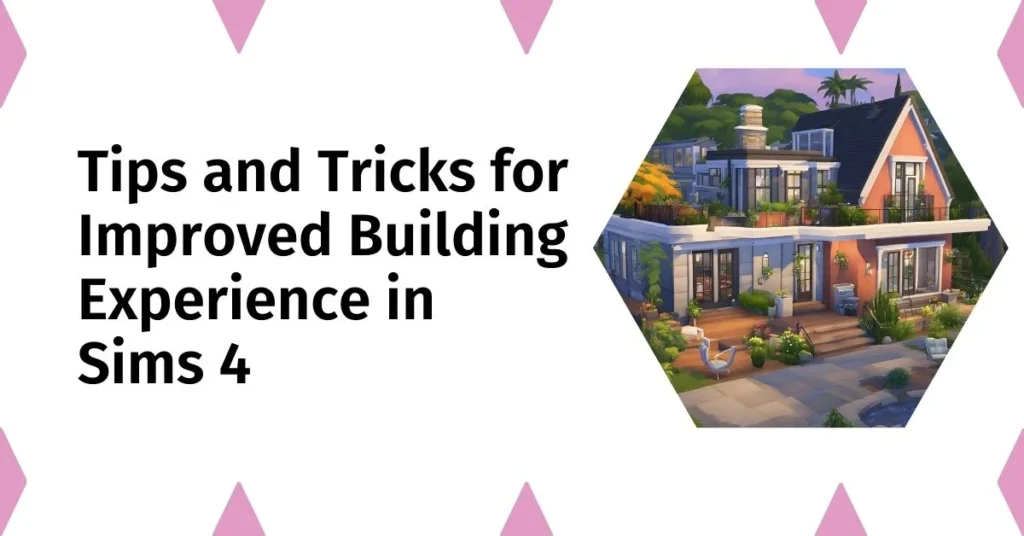
Utilizing the Move Objects Cheat
One of the best tips for enhancing your building experience in The Sims 4 is to utilize the Move Objects cheat.
This cheat allows you to freely rotate and place items without the usual restrictions imposed by the game.
To activate it, simply type “bb.moveobjects” in the cheat console. Once enabled, you can select objects and position them precisely where you want, regardless of their original placement constraints.
This feature is especially useful for creating intricate designs and ensuring that your objects face the desired angle. Mastering this cheat will elevate your building skills and allow for greater creativity.
Experimenting with Camera Angles
Using various camera angles can dramatically improve your building experience in The Sims 4. By switching to the Sims 3 camera, you gain a greater level of control over your view, enabling you to see how items will interact with one another in the space.
You can easily rotate objects and adjust their placement when you have a proper perspective. To change your camera mode, press the appropriate key on your keyboard.
Experimenting with different angles not only enhances your ability to customize spaces but also helps in visualizing the final layout before you commit to placing items.
Common Building Issues and Solutions
Even experienced players may encounter common building issues in The Sims 4. These problems can range from being unable to rotate objects to facing limitations on item placement.
If you find that you cannot freely rotate an object, check for any obstructions or ensure that the item is not locked in place.
Additionally, some players may experience glitches that affect their ability to build effectively. To resolve these issues, consulting community forums or video tutorials can provide valuable insights and solutions.
By addressing these common challenges, you can enhance your building experience and create the world you’ve always wanted.