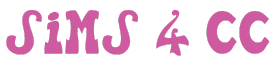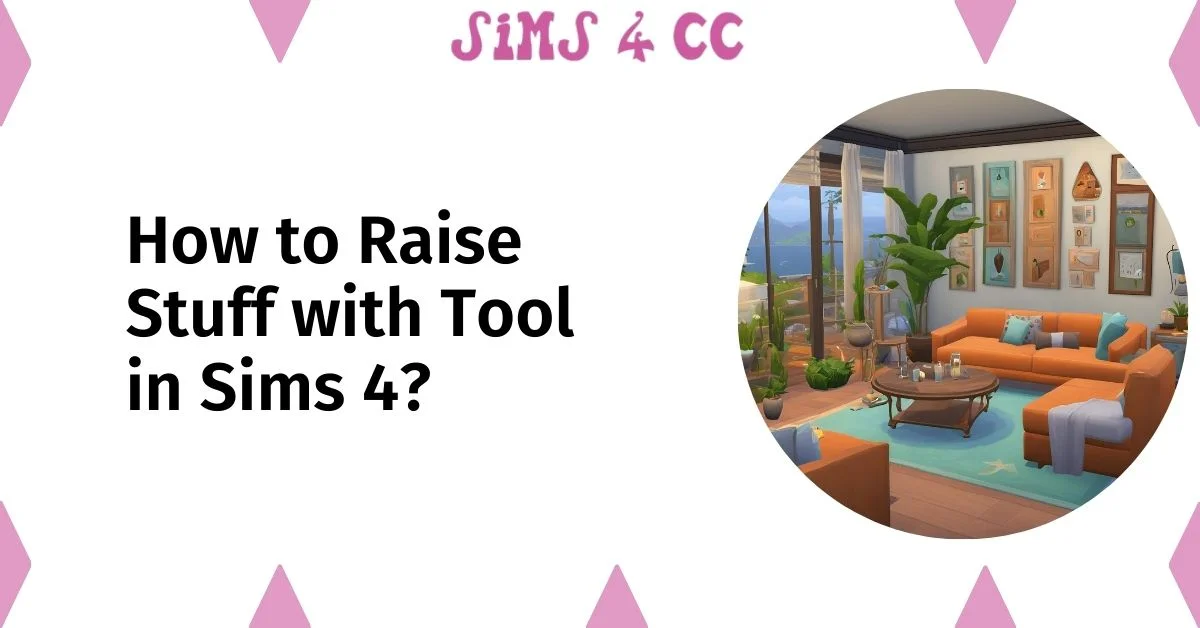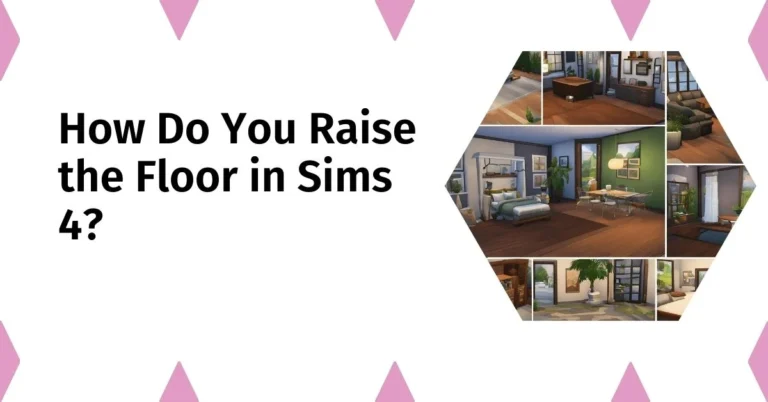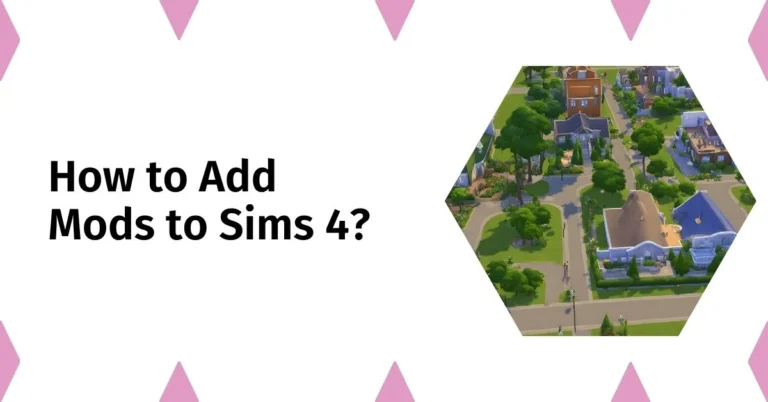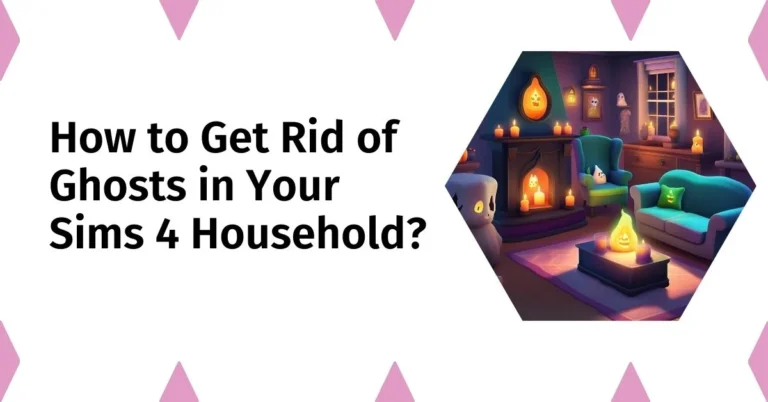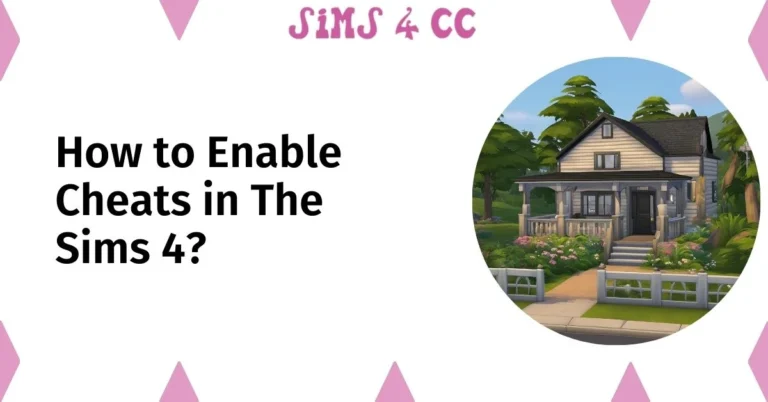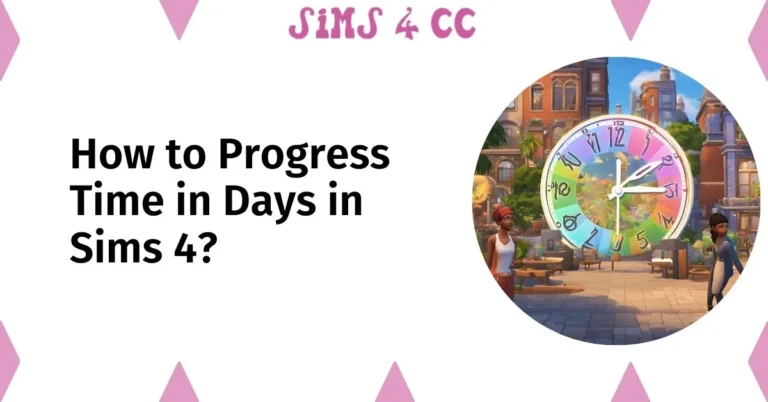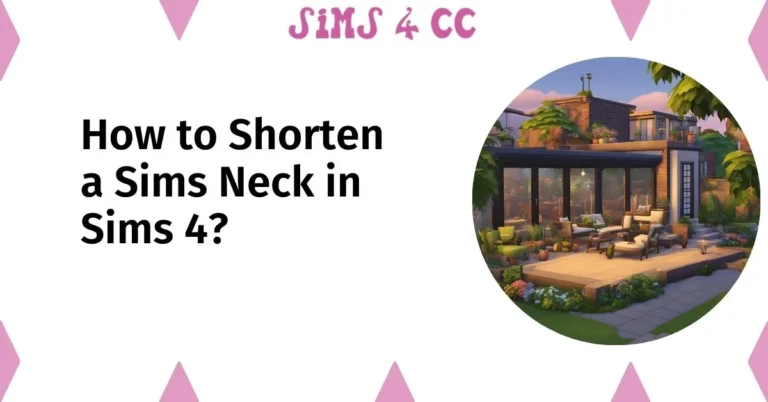The Sims 4 is a beloved life simulation game that allows players to build, create, and manage their own virtual worlds. One of the most exciting features in this game is the ability to manipulate objects using various mods.
Among these, the Tool Mod, developed by TwistedMexi, stands out as a powerful tool for elevating your building experience.
In this guide, we will explore how to effectively raise objects in Sims 4 using the Tool Mod, along with its benefits and features.
What is the Tool Mod in Sims 4?
The Tool Mod in Sims 4, often referred to as T.O.O.L, is an advanced mod that enhances the game’s build mode by providing players with various options to manipulate objects beyond the standard limitations.
With this mod, players can easily move, elevate, and rotate items with precision, allowing for more creativity and customization in their builds.
The Tool Mod enables players to place objects anywhere on the lot without being constrained by the grid, making it possible to create unique layouts and designs.
To get started, players can download the mod from TwistedMexi’s Patreon page and place it in their mods folder. Once installed, players can enter build mode and access the tool through an easy-to-use menu.
Benefits of Using the Tool Mod in Sims 4
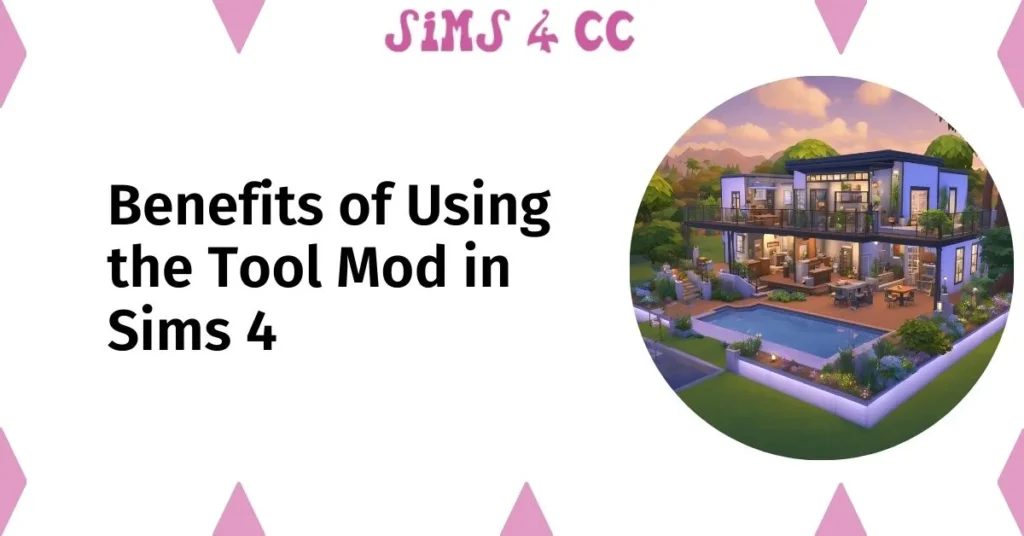
Utilizing the Tool Mod in Sims 4 offers a ton of benefits for players looking to enhance their building skills. One of the primary advantages is the ability to raise and lower objects using the 9 and 0 keys, which allows for seamless elevation adjustments.
This feature is especially useful for creating multi-level structures and unique architectural elements. Additionally, the mod provides options to rotate items freely, which can help in achieving a more realistic and visually appealing design.
Players can also use the mod to create rooms with intricate layouts that would otherwise be impossible using the standard build and buy mode.
Overall, the Tool Mod significantly expands the creative possibilities in the game, making it an essential tool for avid builders.
How to Download the Tool Mod in Sims 4?
To begin using the Tool Mod in Sims 4, the first step is to download it from TwistedMexi’s Patreon page. This mod enhances the build mode by offering additional features that allow players to manipulate objects with greater flexibility.
Once you visit the provided link, you will find various options available for download. Make sure to choose the latest version of the mod that is compatible with your game version.
After downloading, locate your mods folder, and simply drag the mod file into it. It’s essential to ensure that you have enabled script mods in your game settings for the Tool Mod to function correctly.
Restart the game, and you’ll be ready to explore the exciting features of the Tool Mod.
Also Read: How to Progress Time in Days in Sims 4?
Entering Build Mode with the Tool Mod in Sims 4
Once you have successfully installed the Tool Mod, the next step is entering build mode. In Sims 4, build mode allows players to create and customize their lots more freely.
To access build mode, simply click on the build icon located in the lower right corner of the screen. After entering this mode, you’ll notice the new options provided by the Tool Mod in the interface.
The mod features an easy-to-navigate menu that allows you to use the tool effectively. This enhanced build mode enables players to elevate, rotate, and move objects more intuitively, making the building experience far more enjoyable and creative.
Accessing Build Mode in Sims 4

Accessing build mode in Sims 4 is straightforward and user-friendly. After launching your game, you can enter the lot you want to modify. Click on the build icon, and instantly, you will transition from live mode to build mode.
Once in this mode, the Tool Mod will be available for use. You can press specific keys on your keyboard, such as the 9 and 0 keys, to raise or lower objects with precision. This flexibility allows for impressive architectural designs, ensuring that your creations stand out.
Additionally, while in build mode, you can use the mod to create unique layouts, enhancing your gaming experience.
Key Functions of the Tool Mod in Build Mode in Sims 4
The Tool Mod introduces several key functions that significantly enhance the build mode in Sims 4. One of the most notable features is the ability to move objects off the grid.
This allows for creative freedom, as players can position items in ways that were previously impossible. The mod also enables rotation in 360 degrees, giving users the ability to align objects precisely as they desire.
Furthermore, you can elevate objects using the shift key alongside the 9 or 0 keys, allowing for seamless integration of items into your builds. These features make the Tool Mod an essential component for anyone serious about building in Sims 4.
Using Move Objects Cheat in Sims 4
To maximize your building potential in Sims 4, utilizing the move objects cheat in conjunction with the Tool Mod is highly recommended.
To enable this cheat, you need to open the cheat console by pressing Ctrl + Shift + C, and then type in “bb.moveobjects” before pressing enter.
This cheat allows you to place objects anywhere on your lot, overriding the default grid limitations. When combined with the Tool Mod’s capabilities, players can create intricate designs and layouts.
For instance, you can stack items vertically or arrange them in unconventional ways, resulting in a more personalized and creative space. Remember to use this cheat thoughtfully to maintain the balance and aesthetic appeal of your builds.
Also Read: How to Shorten a Sims Neck in Sims 4?
Raising and Lowering Objects in Sims 4
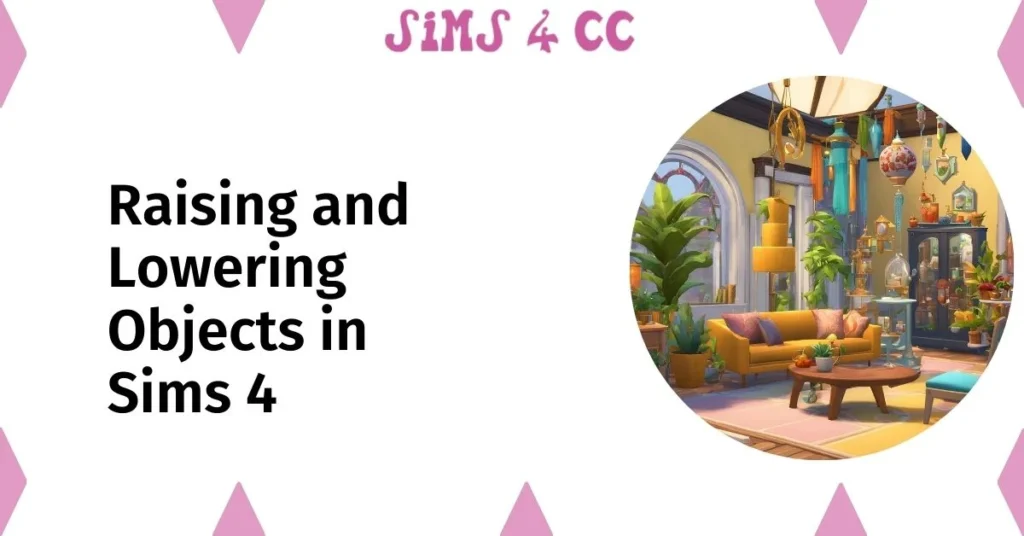
In Sims 4, mastering the art of raising and lowering objects is essential for achieving intricate designs and layouts. Using the Tool Mod, players can elevate or lower items with remarkable precision.
This functionality not only enhances the aesthetics of builds but also allows for creative experiments, such as layering furniture or creating multi-level effects.
Utilizing the 9 and 0 keys facilitates these adjustments seamlessly, letting users explore new architectural possibilities.
How to Raise Objects in Sims 4?
To raise objects in Sims 4, first, ensure that you are in build mode with the Tool Mod activated. Select the item you wish to elevate and simply press the 9 key on your keyboard to move the object upwards.
Each press of the key raises the item by a specific increment, allowing you to achieve the desired height. Players can also use the shift key in tandem with the 9 key for finer adjustments, providing a fluid experience when customizing their lots.
This method opens up a realm of creative potential, enabling players to design unique spaces that reflect their artistic vision.
Lowering Objects with the Tool Mod in Sims 4
Lowering objects in Sims 4 is just as straightforward as raising them. While in build mode, select the object you intend to lower and press the 0 key. This action decreases the height of the item incrementally.
To achieve even more delicate adjustments, utilize the shift key along with the 0 key for precise control. This feature is particularly useful for creating unique layouts, such as sunken living rooms or raised platforms.
By mastering both raising and lowering techniques, players can manipulate their environments creatively, resulting in stunning and personalized builds.
Rotating Objects for Better Placement in Sims 4
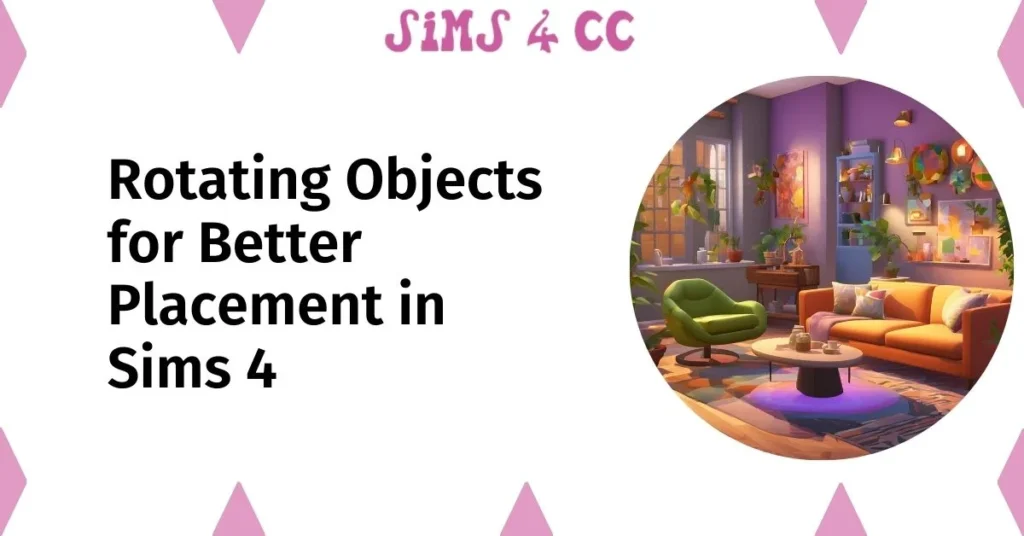
Rotating objects enhances placement in Sims 4, allowing for better alignment and design. To rotate an object, players can use the comma and period keys on their keyboard to turn items in 45-degree increments.
The Tool Mod takes this a step further, enabling 360-degree rotation for complete control over object orientation. This feature is invaluable when trying to fit items snugly into small spaces or when creating intricate designs that require precise angles.
By skillfully rotating objects, players can maximize the aesthetic appeal of their builds, making every room unique and thoughtfully arranged.
Tips for Using the Tool Mod in Sims 4
Using the Tool Mod effectively can significantly enhance your Sims 4 building experience. Familiarizing yourself with its features is crucial. Experiment with raising, lowering, and rotating objects to see how they can impact your design.
Additionally, remember to combine the Tool Mod with the move objects cheat for even greater flexibility.
By utilizing these features together, you can create impressive layouts that push the boundaries of traditional building techniques in the game.
Common Issues and Troubleshooting

While the Tool Mod offers many benefits, players may encounter common issues. A frequent problem is objects not behaving as expected, often due to script mods being disabled in the game settings.
To solve this, ensure that script mods are enabled and that the Tool Mod is correctly placed in the mods folder. If you experience any glitches, restarting the game may resolve temporary issues.
For persistent problems, checking TwistedMexi’s Patreon page for updates or troubleshooting tips can provide additional solutions to enhance your building experience.
Best Practices for Object Placement
To achieve optimal object placement in Sims 4, consider some best practices while using the Tool Mod. Start by planning your layout before placing items, as this can save time and enhance the overall design.
Use the move objects cheat to bypass the grid limitations, allowing for more creative freedom. Additionally, take advantage of the elevation and rotation features to create depth and visual interest in your builds.
Regularly save your progress to prevent losing any changes, ensuring a smoother building experience.
Viewing and Commenting on Original Posts
Engaging with the community can provide valuable insights into using the Tool Mod effectively. Viewing and commenting on original posts on platforms like Tumblr or Discord can yield new ideas and solutions from fellow players.
Many users share their tutorials and gameplay experiences, which can be incredibly helpful.
Don’t hesitate to leave a comment or ask questions; the Sims community is known for its supportiveness and willingness to share knowledge, fostering an environment where creativity thrives.